WPML Basic Setup
I am assuming that you have bought WPML Multilingual CMS package and you have a working version of WordPress with Real Places theme installed and configured based on the documenation and sample data provided with in the theme package.
Please follow the steps below to configure the basic settings for WPML Plugin.
-
Install and Activate WPML Multilingual CMS Plugin.

-
Upon activation it will display a notice at the top to configure WPML if you are activating it for the first time. Click on Configure WPML.

-
If you don't see the notice at the top then you can go to Dashboard → WPML → Languages to configure it.
-
Select English as Current Language and click Next.
-
Select the other languages for your site and click Next.
-
Leave all the section on this page as it is and click Next.
-
Select Send theme and plugins info, in order to get faster support and compatibility alerts and click Next.
-
Register WPML by adding in the Site key if you want to receive automatic updates OR press "Remind Me Later" button.
-
Click Finish Button, Now you will be taken to Dashboard → WPML → Languages page but with different interface. If not then manually go to Dashboard → WPML → Languages Page.
-
Look for Language URL Format section and choose Different languages in directories.
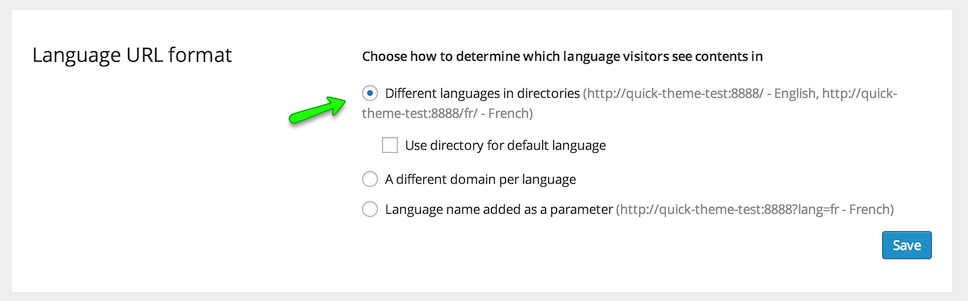
-
Look for Language Switcher Options section and then look for What to include in the language switcher option. Choose to display Flag with in language switcher and save the changes. Leave all other options as it is.
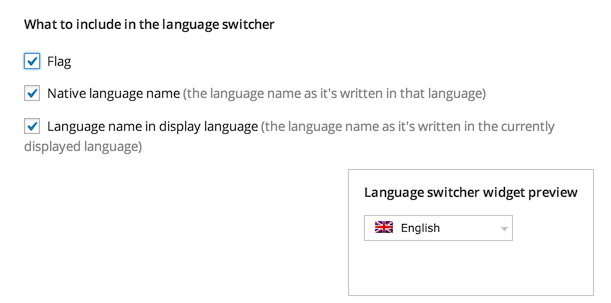
-
Leave all other sections as it is.
-
Now, Install and activate WPML String Translation plugin.

-
After that Go to Dashboard → WPML → Theme and Plugin Localization.
-
From Localization options which is “How to translate strings in themes and plugins?”, Choose Translate themes and plugins using WPML's String Translation only (don't load .mo files) and Save.
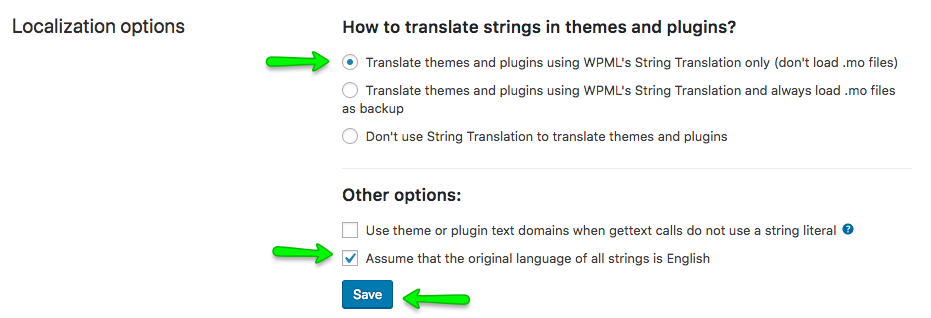
-
Next Options is “Strings in the Theme”, Press the Scan the theme for Strings Button and Wait for results.
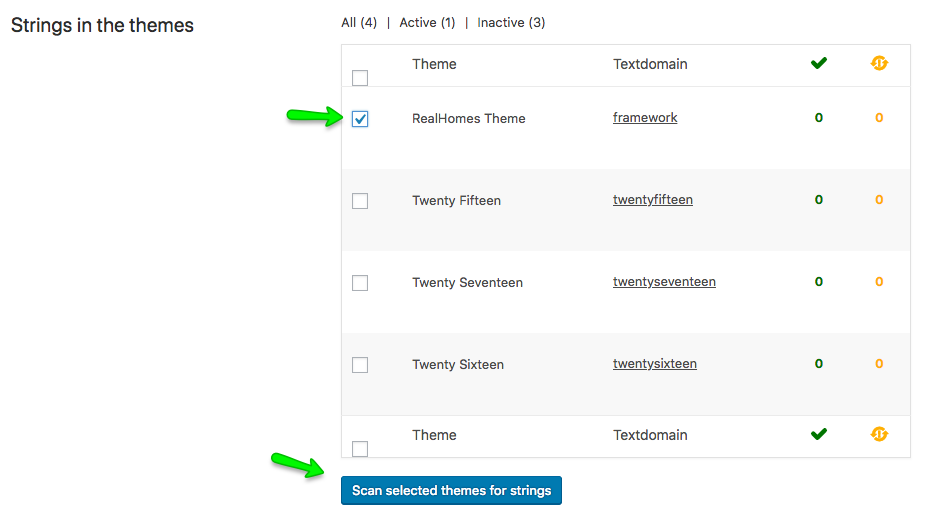
-
Now, Go to Dashboard → WPML → String Translation section and configure the following settings.
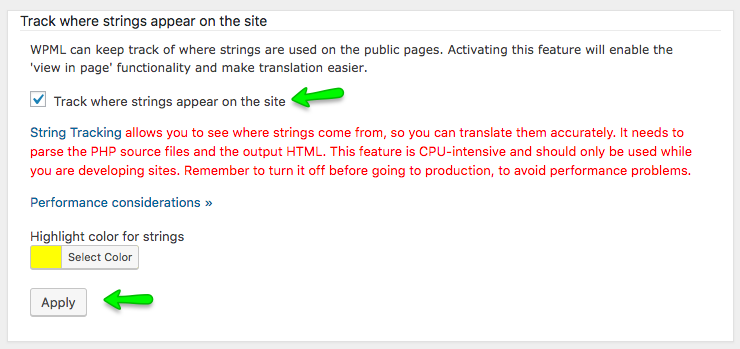
-
Basic settings are complete and you can translate any string that does not exist in the post, pages and taxonomies via Dashboard → WPML → String Translation section. For more information consult: https://wpml.org/documentation/getting-started-guide/string-translation/