Add Property
Go to Dashboard → Properties → Add New
Provide Property Title and Description
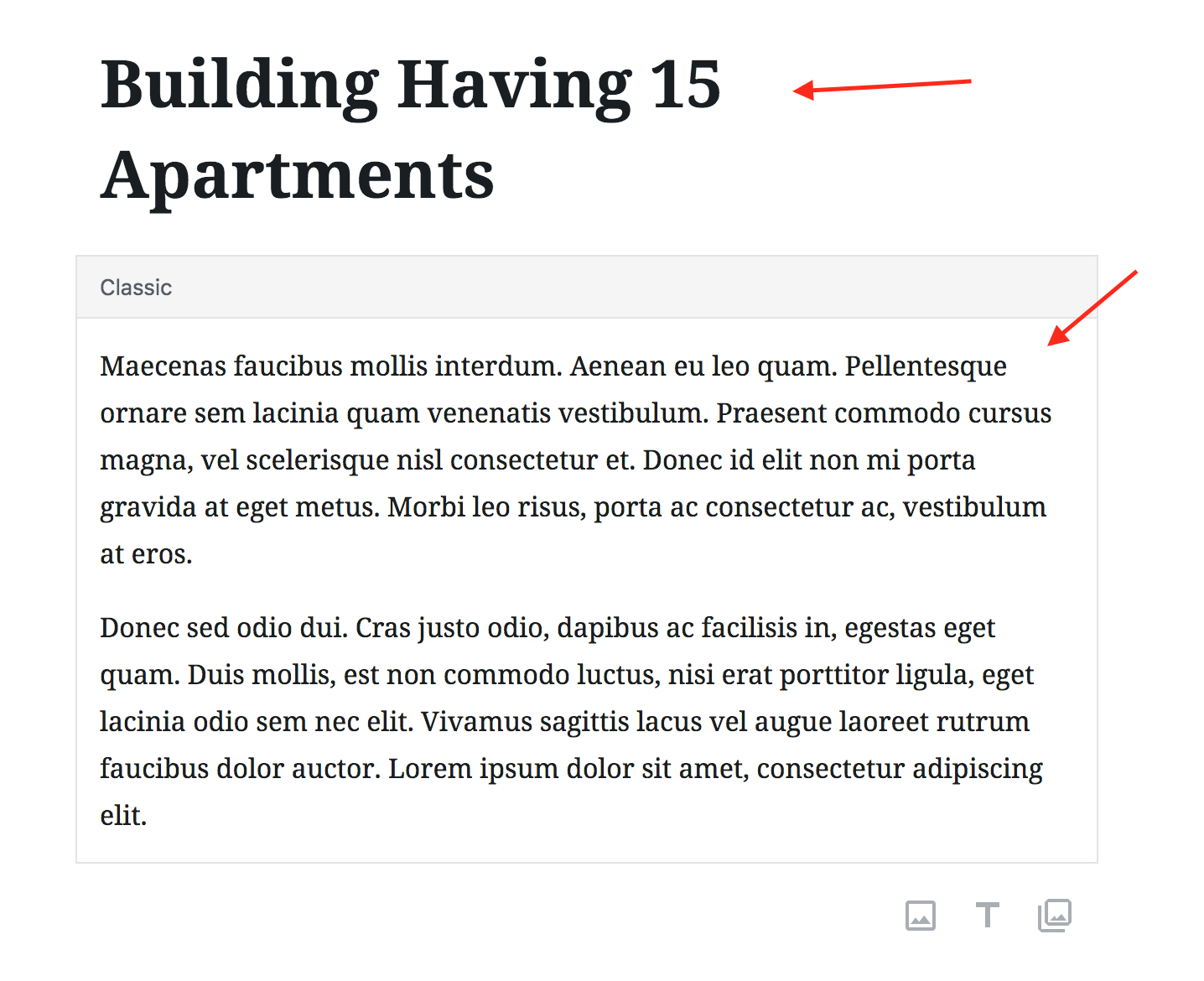
Basic Information
Provide property basic information like price, area, beds, baths and garages etc.
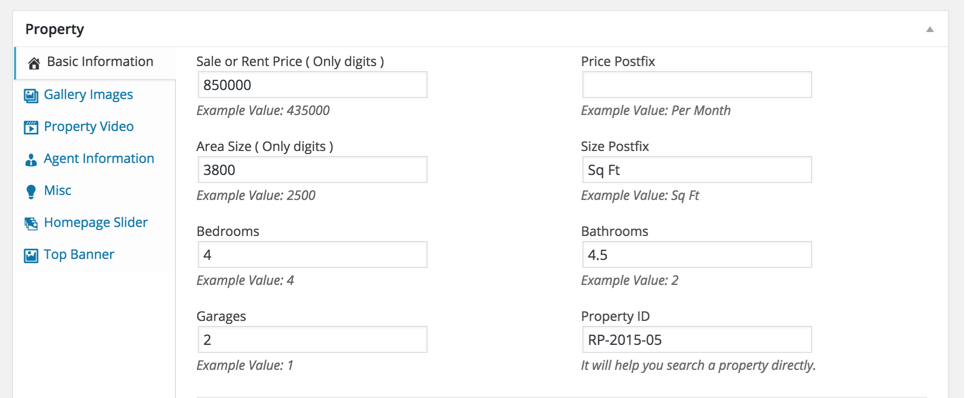
Location Information
Provide property location information on google map. Leave the address field empty to hide the map on property detail page.
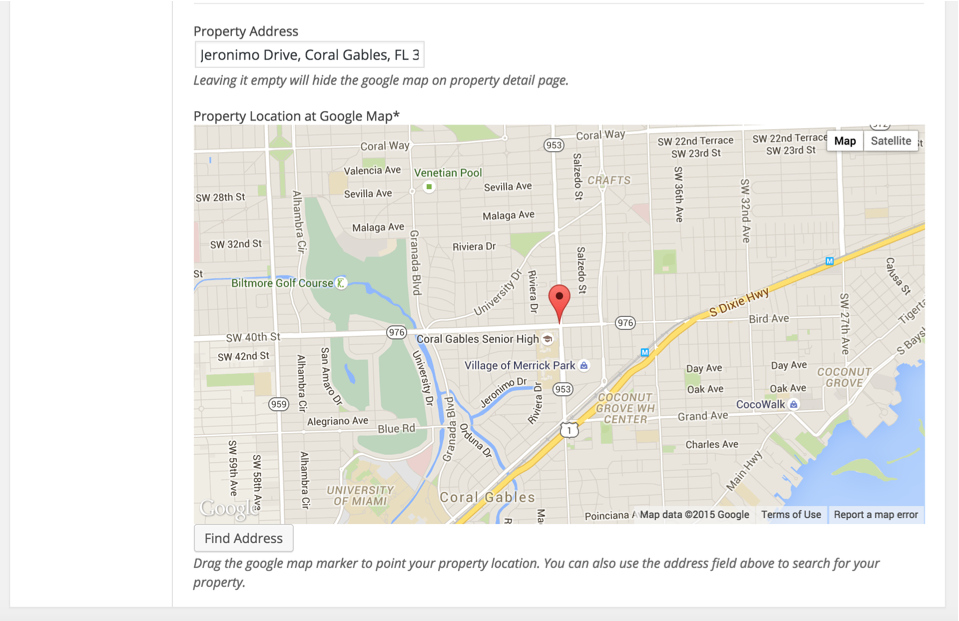
Property Gallery
Provide property gallery images if any
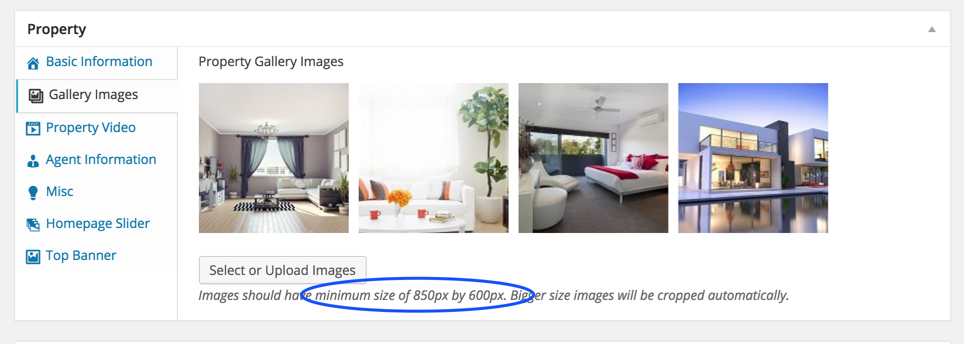
Virtual Tour
Provide property virtual video if available
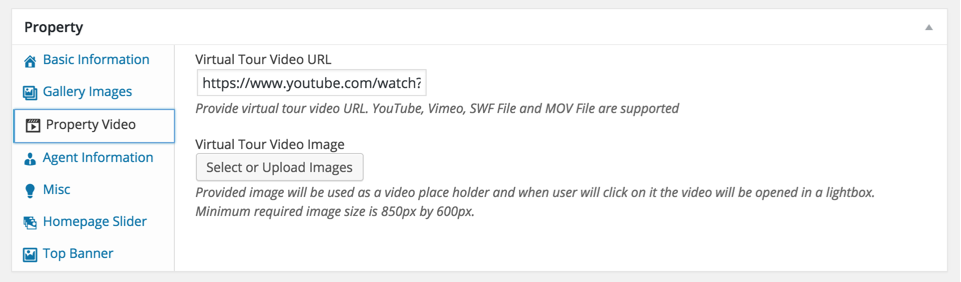
Agent Information
Provide property agent information.
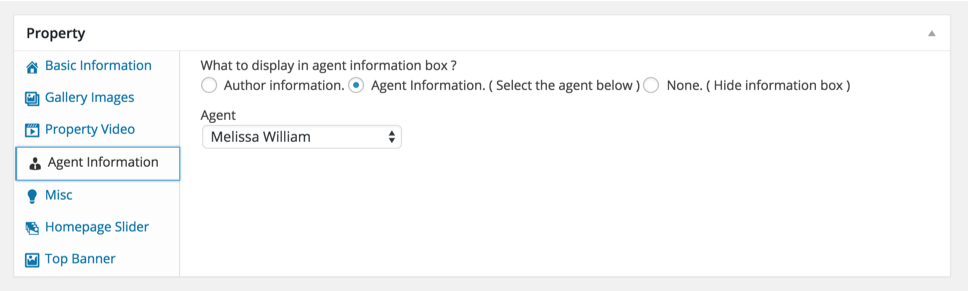
Difference Between Author Information and Agent's Information
From website visitor point of view there is no difference and information from both will be displayed in similar way.
From website admin point of view, An author is basically a site user that logins and add a property using admin side, If his role is author or above OR add a property from front end property submission page.
An agent is a custom post type and any user with role equal or above author role can add those agents and later on assign properties to those agents.
So, basically it is a flexible feature that can be used in a way that fulfills your needs.
None will hide the agent's information box. Author information will display the Author( user who added the property ) information. You can configure your user information from edit profile page ( Please check related documentation section for details of setting up front end edit user profile page). If you have adequate rights, You can also modify the author from Author meta box on property edit page.
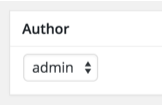
Display agent's information will display the selected agent's information.
Mark Property as Featured
If you want to add this property into featured properties then mark this property as featured. You can provide any file attachments you want to share with visitor. You can keep some private notes about this property as private notes will not be displayed anywhere else.
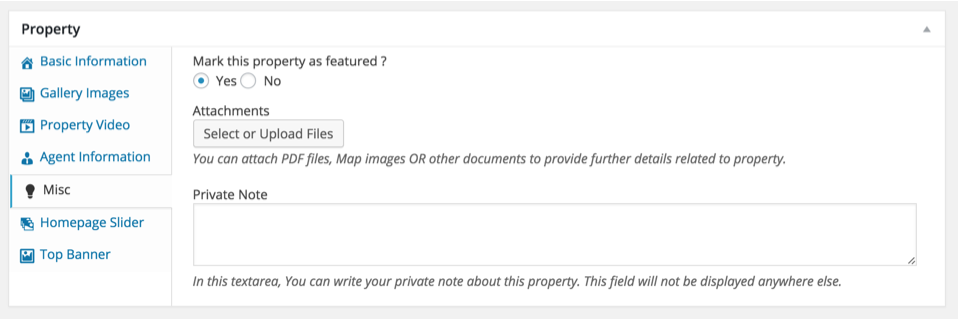
Add Property to Home Page Slider
If you want to add this property in homepage slider then you need to choose Yes for field displayed in the screen shot below and provide slider image as required by Slider Image field below it.
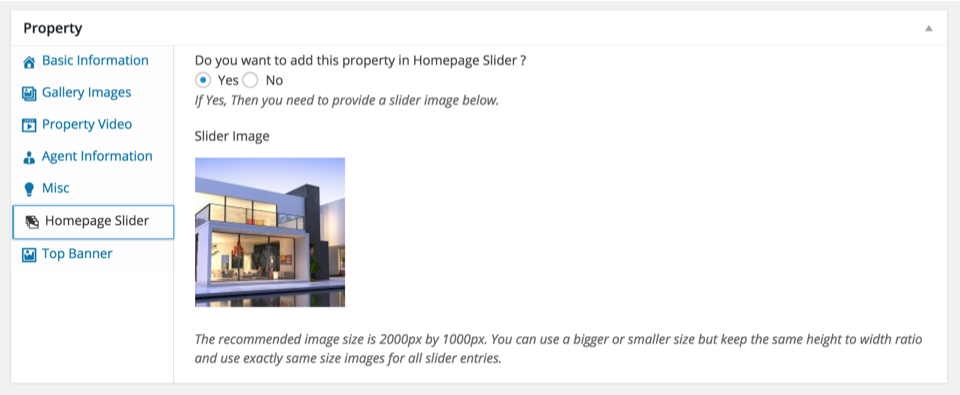
Top Banner Settings
If you are interested in using a custom banner image for this property then you can upload that using banner image upload field displayed in the screen shot below.
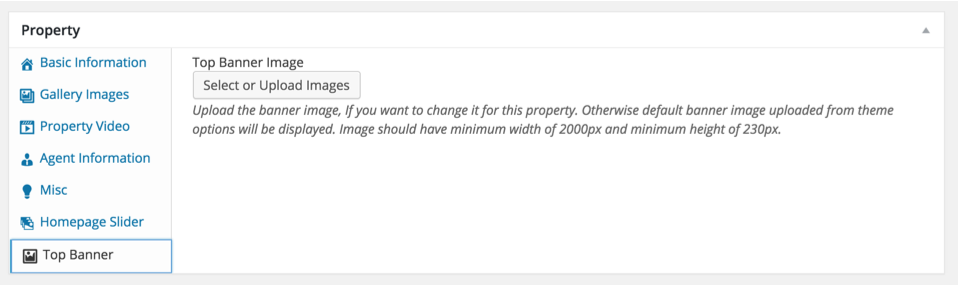
Additional Details
You can provide additional details about a property using related meta box displayed in the screen shot below.
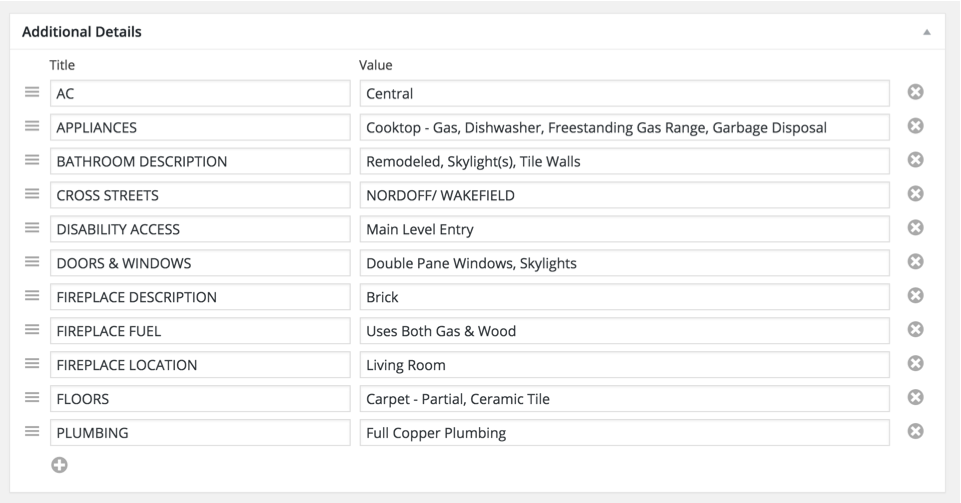
Property Excerpt
If you feel like regular description is not good enough to be displayed as excerpt then you can add your own hand crafted excerpt using related meta box displayed in the screen shot below.

Property Featured Image
You need to upload a featured image for every property and make sure it's size is equal or greater than 850px by 600px
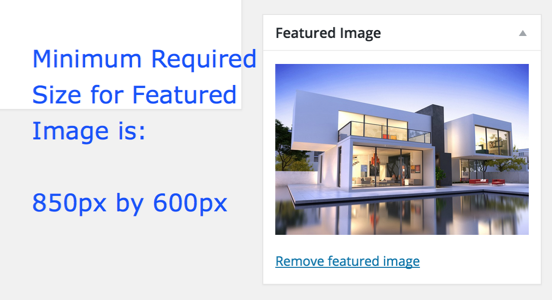
Property Type
Choose a property type if already exists or add new one that properly represents your property.
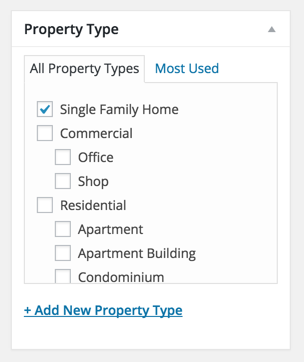
Property Status
Select a property status if already exists or add new one that properly represents your property.
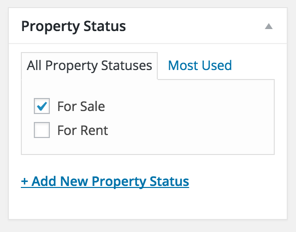
Property Location
Select a property location if already exists or add new on that properly represents your property.
If you are using hierarchical locations then make sure to choose the one at the lowest level ( lowest level child ) and parents will be considered automatically.
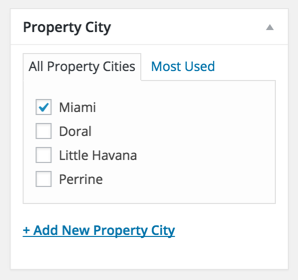
Property Features
Choose the applicable property features if already exists or add new one that are important for your property.
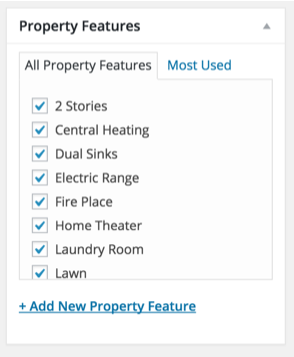
Child/Sub Property
If you are selling a property that is a child/sub property of another property that is also in market for sale or rent then you can connect two properties in a parent child relationship using met box displayed in the screen shot below.
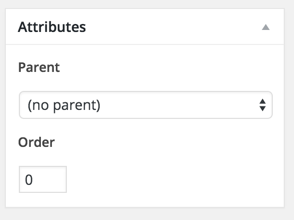
Property Payment Information
If you are taking payments for your properties then related payment information for paid properties will be displayed in a meta box that is displayed in the following screen shot.
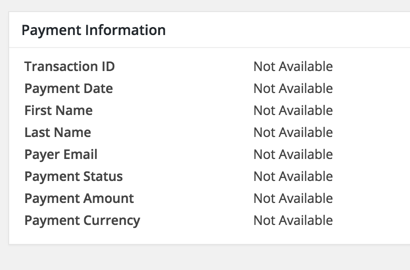
So, Provide that information related to your property using all the options described above and Publish it once you are done.