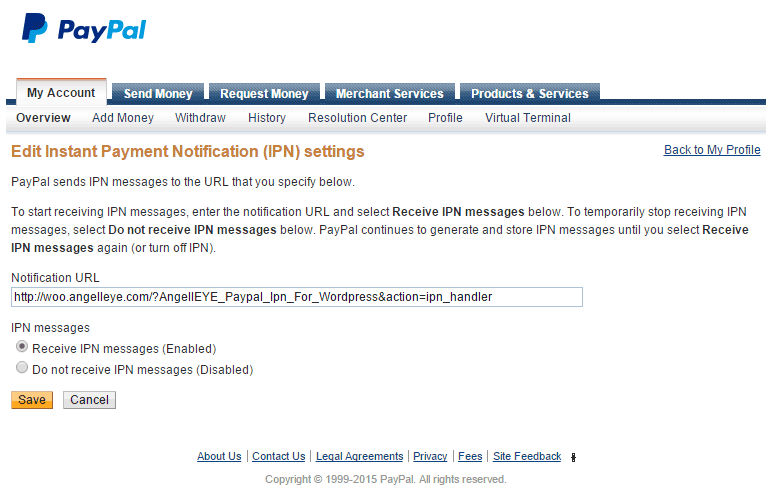PayPal IPN Setup
You can install and setup PayPal IPN Plugin for payment functionality.
Note
If the above link doesn't work then you can download the plugin directly by clicking here.
Please navigate to Dashboard → Plugins → Add New and search for "PayPal IPN" as shown in the screenshot below:
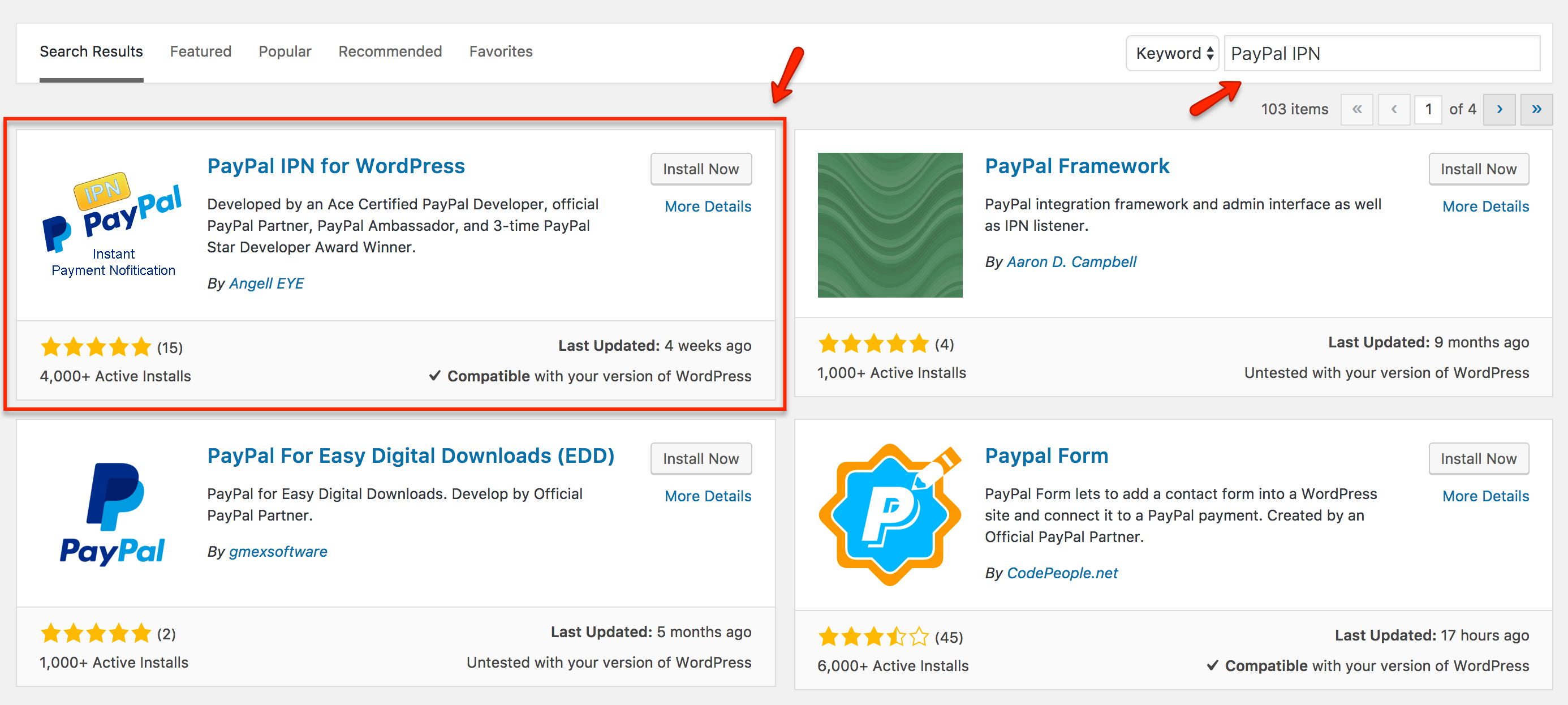
Once you have found it then click the "Install Now" link under the PayPal IPN for WordPress plugin in the list of results. Click the "Activate Plugin" link after the plugin has been installed.
PayPal IPN Plugin Setup
To setup your WordPress PayPal IPN listener you will need to copy your IPN URL from the plugin’s general settings tab into your PayPal account profile’s IPN settings panel.
Kindly navigate to Dashboard → Settings → PayPal IPN. Highlight the PayPal IPN Primary URL and copy it to your clipboard by pressing Ctrl+C / Cmd+C. If you wish to enable logging for troubleshooting purposes, check the box and click Save as shown in the screenshot.
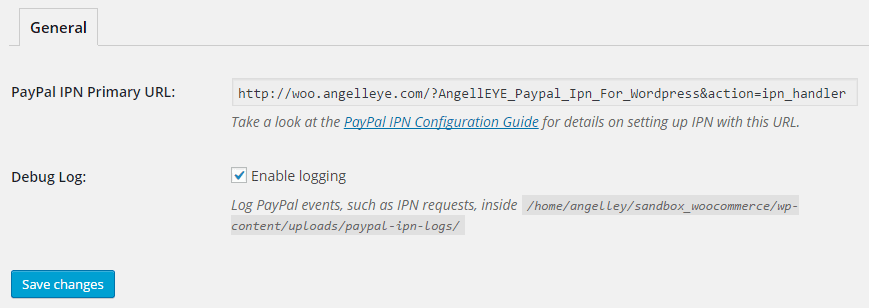
Login to your PayPal account. Click the Profile link on the My Account tab. Click Instant Payment Notification Preferences in the Selling Preferences section. Click Choose IPN Settings. Enter your IPN URL that you copied from the plugin settings. Click Receieve IPN messages (Enabled) to activate your IPN listener. Click Save to save your changes.