Import Demo Contents
1. Import Demo Data ( Automatic & Recommended )
To Import Demo Contents follow these steps.
Step 1
Go to Dashboard → Settings → Permalinks page and configure it to the Post name as displayed in the screenshot given below.
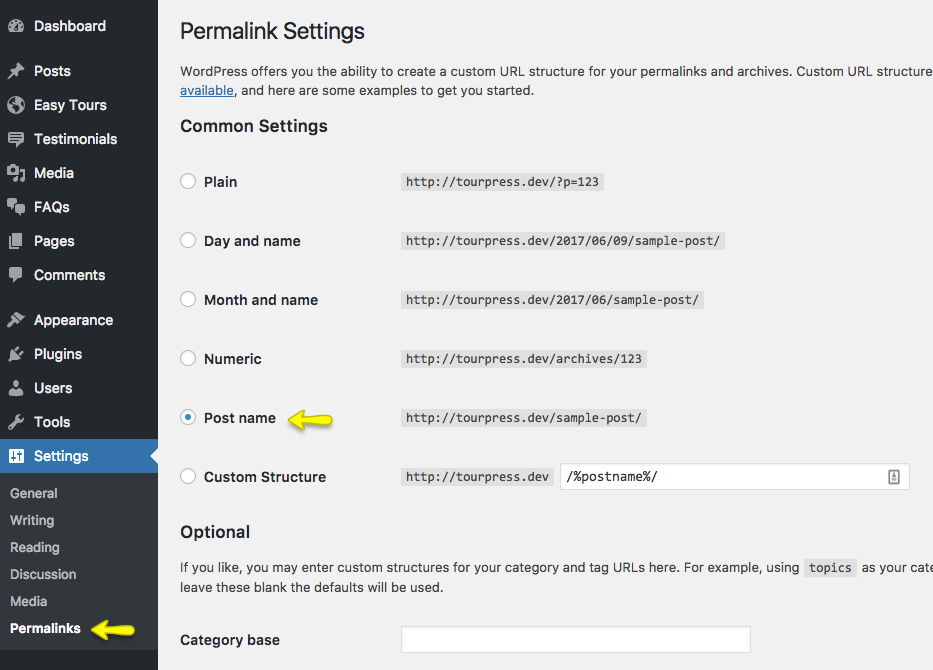
Step 2
It is important to complete Step 1 as import script is programmed to work with pretty permalinks. Otherwise you will have configuration issues after importing demo data contents.
Go to Dashboard → Appearance → Import Demo Data Click on Import Demo Data button, wait for import process it may take a couple of minutes to complete :)
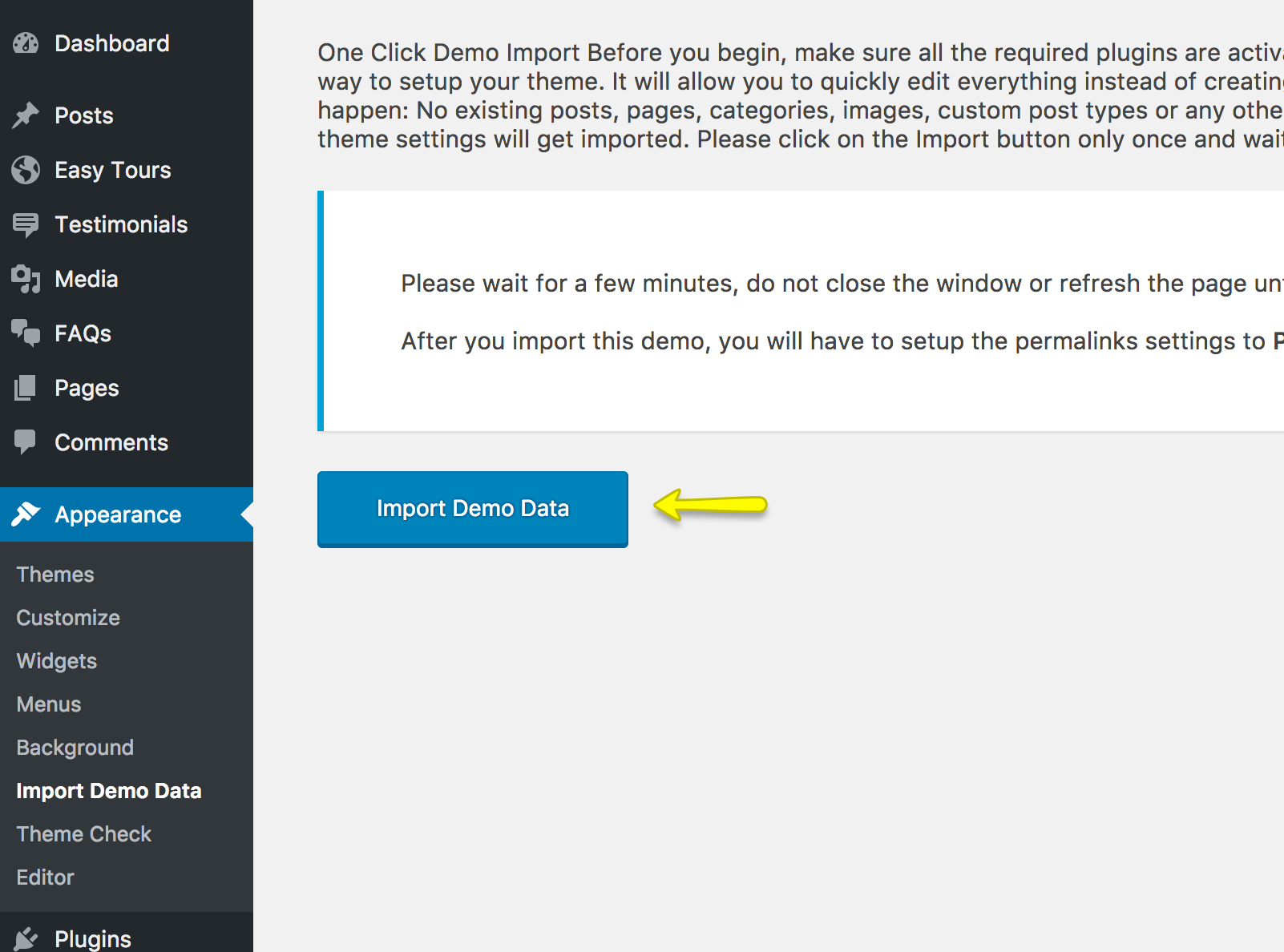
You can deactivate and delete One Click Demo Import plugin from Plugins page when import demo data is completed.
Visit your site and you will find your site working like the theme demo. In case of any problem, Get in touch with our support team using our support site.
2. Import XML Contents and Configure Settings Manually
Step 1
Go to Dashboard → Settings → Permalinks page and configure it to the Post name as displayed in the screenshot given below.
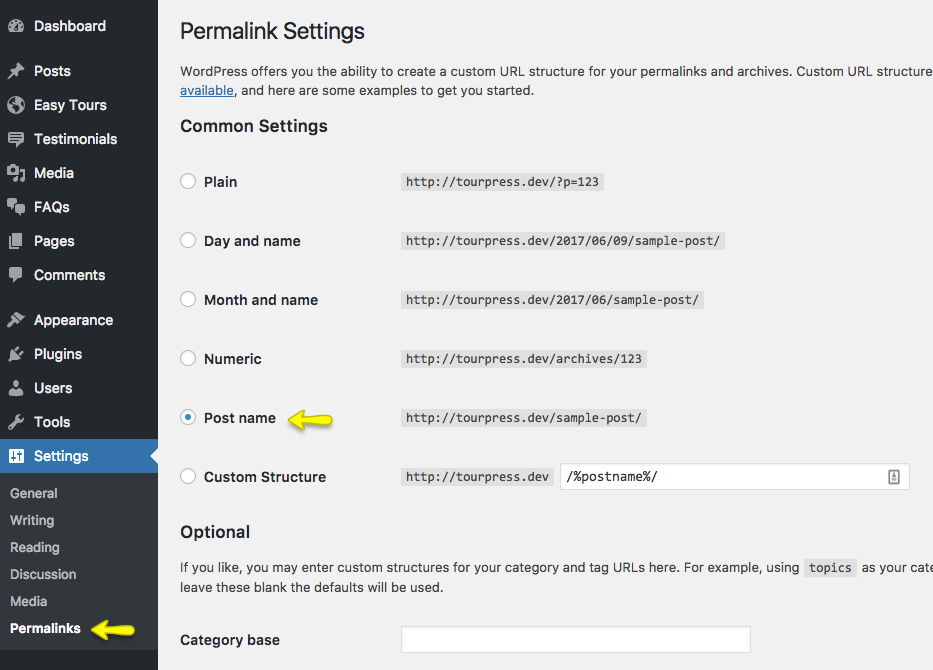
Step 2
Go to Dashboard → Tools → Import and click Install Now shown under WordPress as displayed in image below.
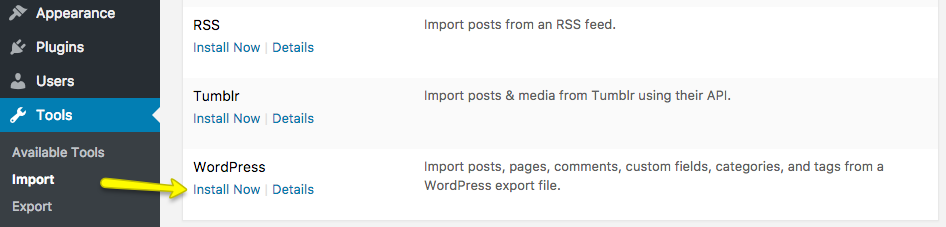
Once installed, you can activate the plugin and run it by clicking on Run Importer.

Step 3
Look for Import XML folder in unzipped package downloaded from themeforest and use the XML file
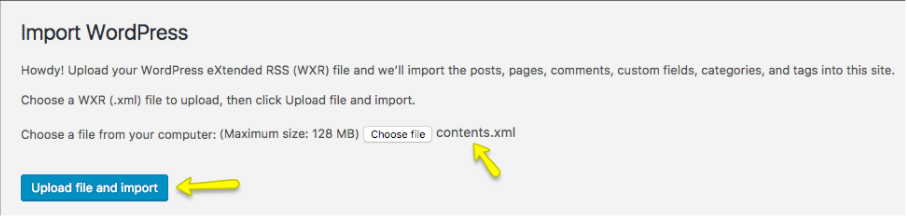
- Assign posts to an existing author.
- Mark the checkbox to download and import file attachments
- Click 'Submit' button
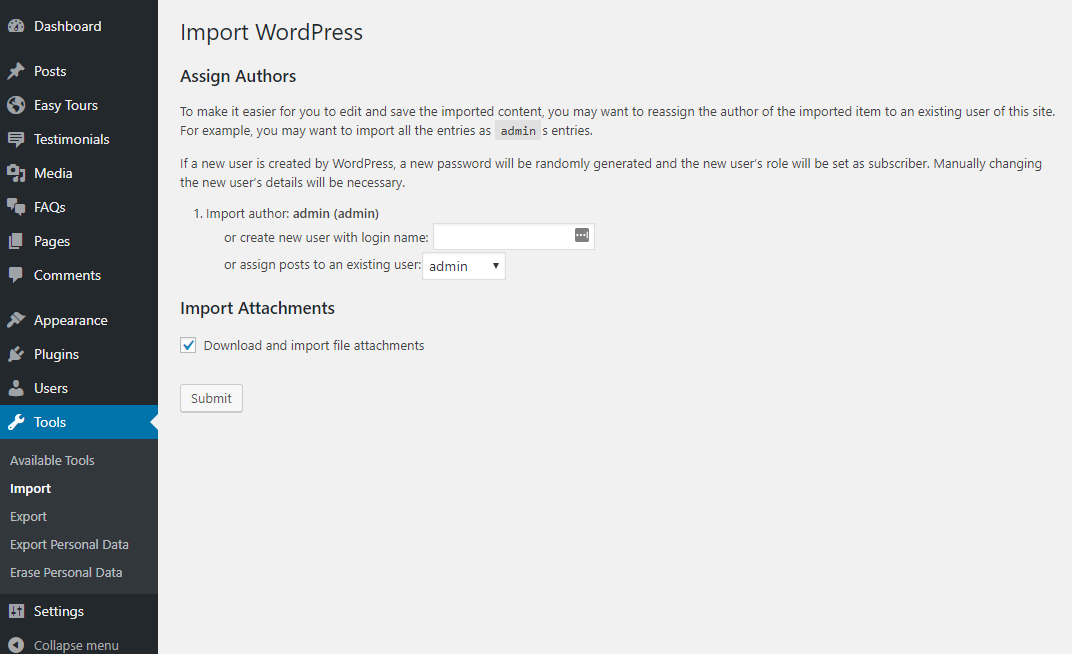
Import process can take few minutes. So wait for it and try to keep the focus on current tab in your browser.
After that is done, you will have bunch of posts, pages, tour post and other contents as on the theme demo.
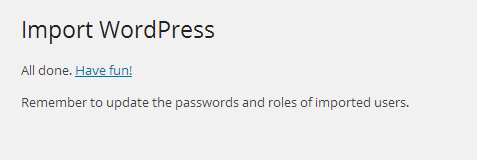
Step 4
Navigate to Dashboard → Appearance → Menus and use the Already Imported Menu from XML and assign it to theme location "Header Menu" from Menu Settings section below menu. After that save the menu. As pointed in screenshot below.
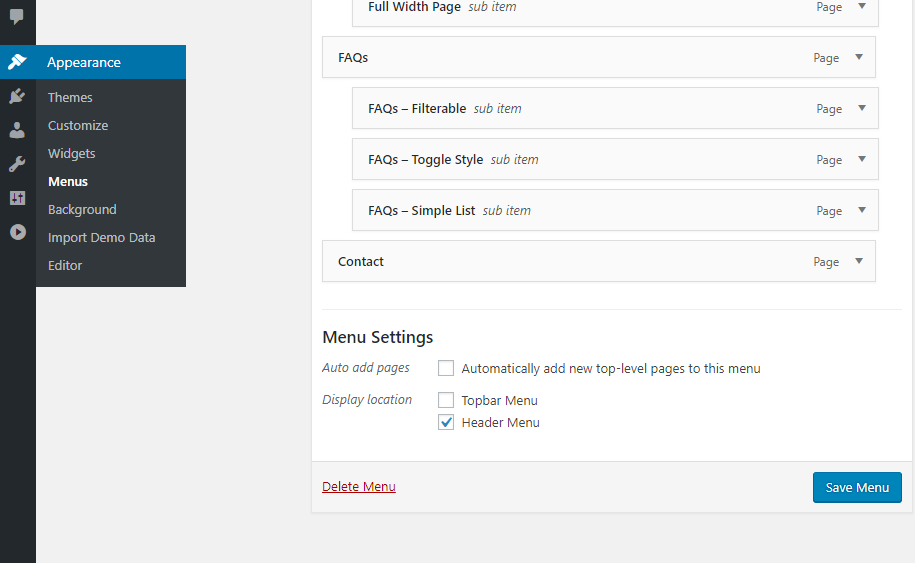
Step 5
To configure reading settings you need to visit Dashboard → Settings → Reading and choose that front page displays as static page. Then select Home as Front Page and News as Posts Page (displayed in the following screenshot).
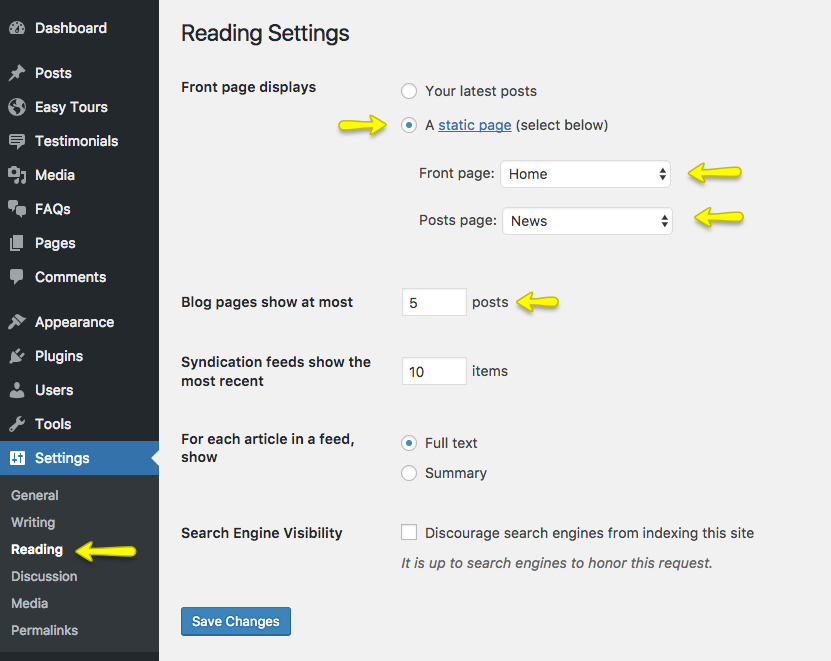
Step 6
To import Customizer settings you have to install Customizer Export/Import.
Once the plugin is installed and activate then navigate to Dashboard → Customize → Export/Import and then select the customizer.dat file.
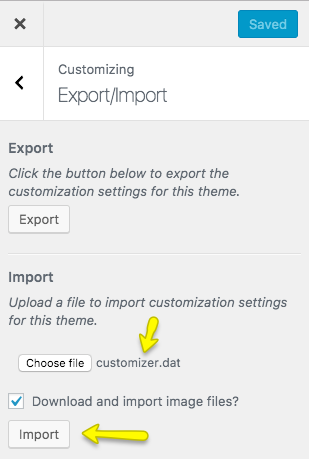
Upon successful import the Customizer will be refreshed.
Step 7
Now you can import widgets too. In order to do that, kindly install Widget Importer & Exporter.
After successful installation and activation navigate to Dashboard → Tools → Widget Importer & Exporter and then select the widgets.wie file.
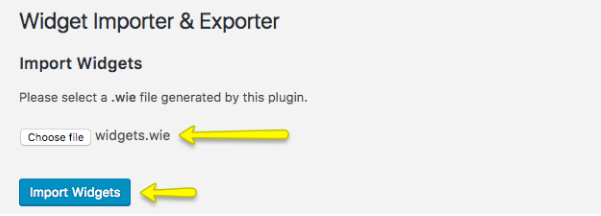
Upon successful import the page will be reloaded and it will display the widgets which are imported.
Visit your site and you will find your site working like the theme demo. In case of any problem, Get in touch with our support team using our support site.