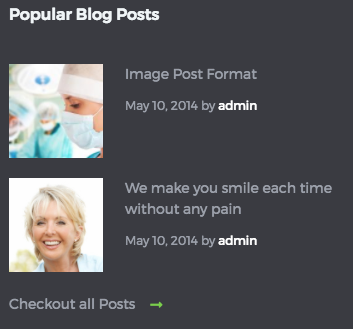Widgets
Twitter Widget
Latest tweets widget uses Display Tweets Plugin To set up twitter widget, Go to Dashboard » Plugins » Installed Plugins
-
Make sure the Display Tweets plugin is already installed. If it is not already installed then install it.
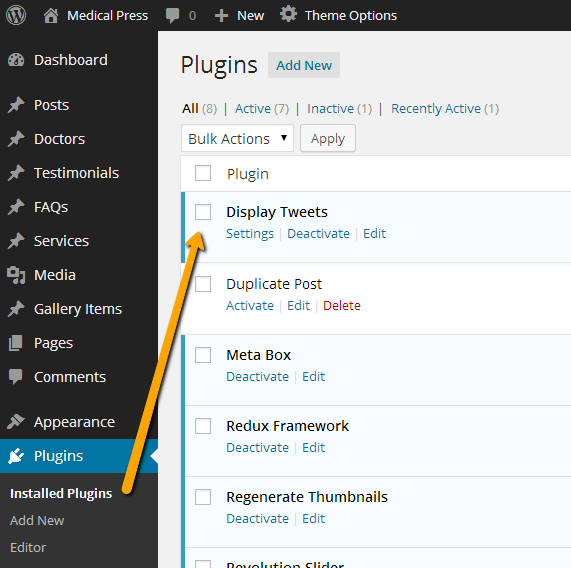
-
Now, you need the twitter app's consumer key, consumer secret, access token and access token secret for twitter authentication. To get all these keys, You need to register a new twitter app from following url After registering app and generating access token you will have api keys and access token as displayed below
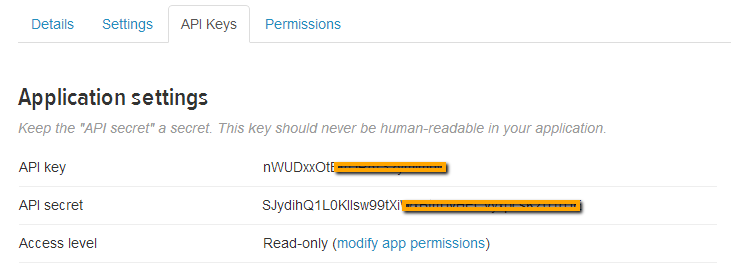 API Key is basically consumer key and API secret is consumer secret.
API Key is basically consumer key and API secret is consumer secret.
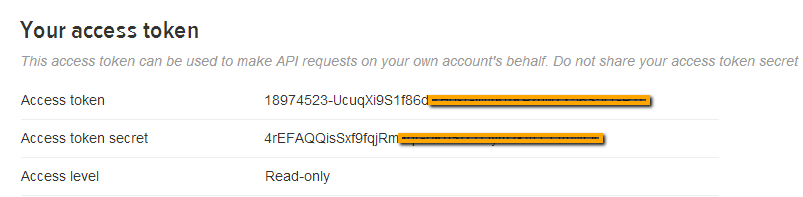
-
After installing and activating the plugin, Go to Settings » Twitter Feed and use the keys that you just got from twitter app. Save the settings after configuring the keys and related options.
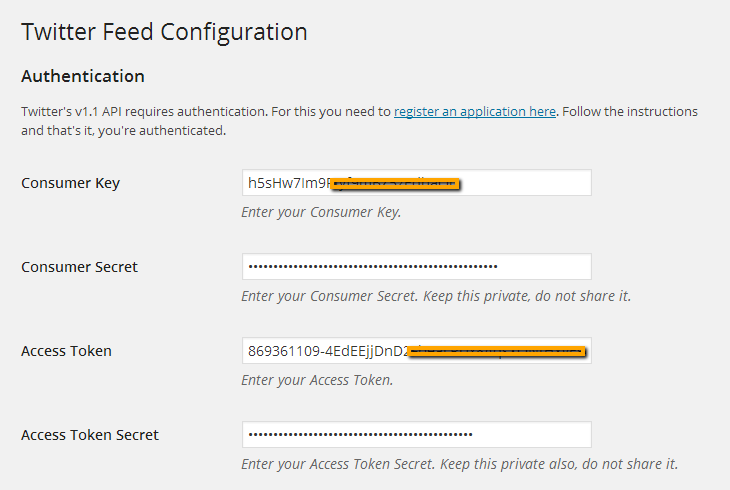
-
Now go to Dashboard » Appearance » Widgets and look for Tweets widget.
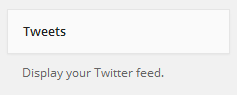
-
Use that tweets widget in a footer column. Provide it a title and save the widget settings.
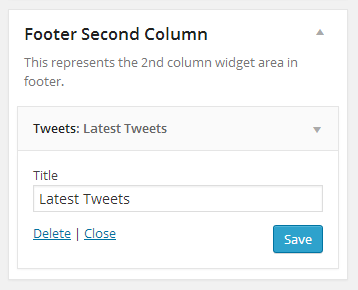
-
Now check out the front end of your site and you will have a twitter widget working for your site.
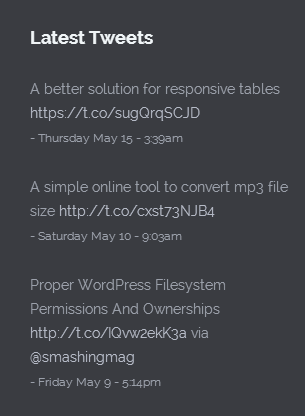
Newsletter Sign Up Widget
Newsletter sign up widget uses WP Email Capture Plugin To set this widget, Go to Dashboard » Plugins » Installed Plugins
-
Make sure the WP Email Capture plugin is already installed. If it is not already installed then install it.
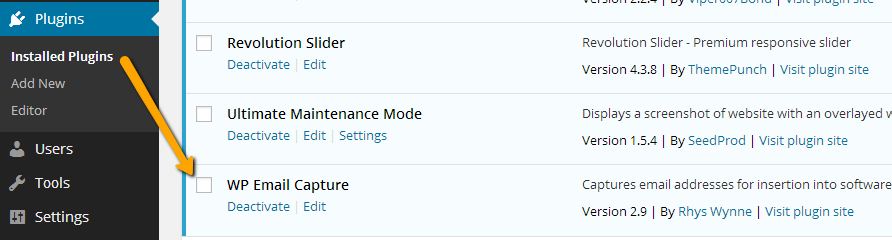
-
This widget requires two pages to work properly.
-
After installing and activating the plugin, Go to Settings » WP Email Capture and Provide the 'thanks' page URL in the 1st field
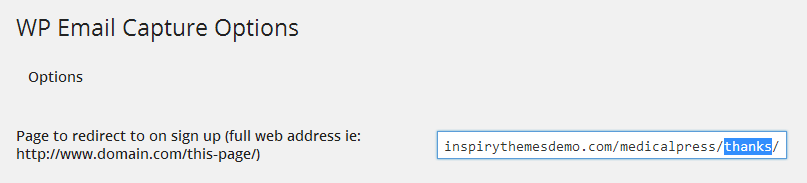
-
Provide the 'confirmation' page URL in the 2nd field

-
After that configure the related options and save the changes.
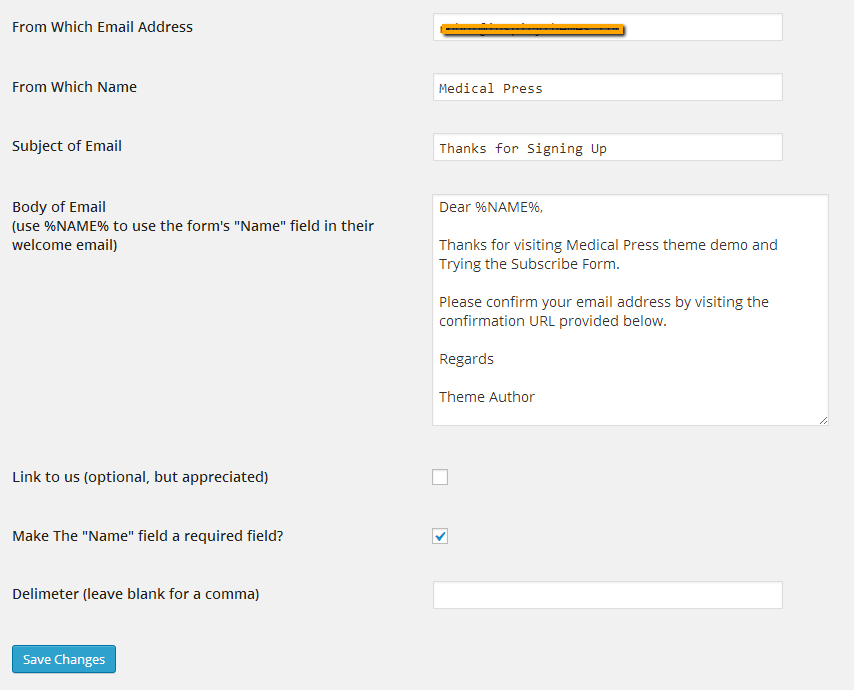
-
Now go to Appearance » Widgets and look for WP Email Capture widget.
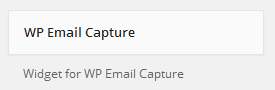
-
Use that widget in a footer column. Provide it a title, widget text and save the widget settings.
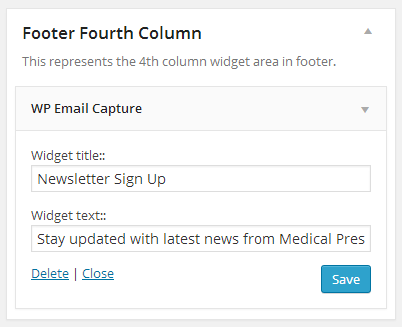
-
Now check out the front end of your site and you will have the newsletter sign up widget working for your site.
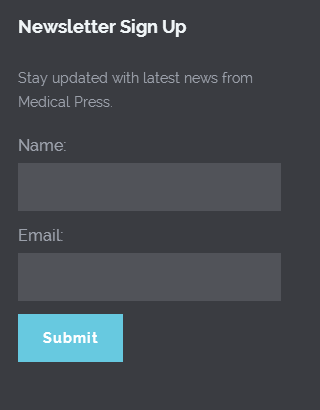
Tabs Widget
-
Go to Dashboard » Appearance » Widgets and look for Medical - Tabs widget.
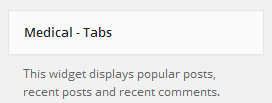
-
Use that widget in sidebar. Provide the tabs titles and configure the related settings.
-
Save the widget settings after you are done.
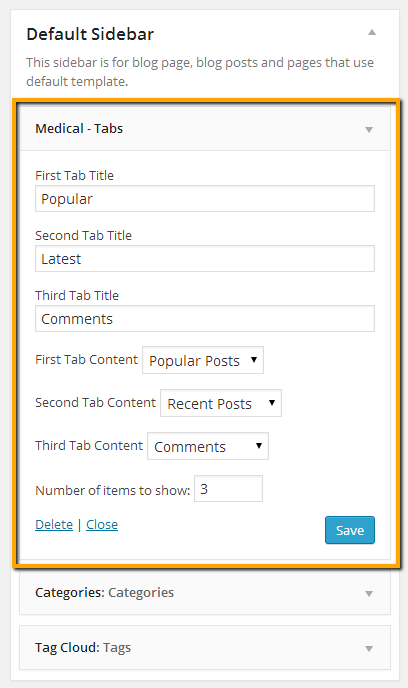
-
Now check the front end of your site and you will have the tabs widget working in your site's sidebar.
Widget style in Default design variation.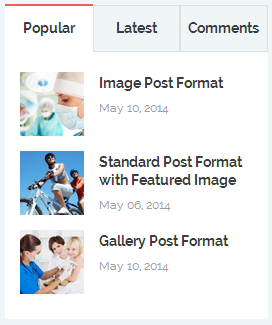 Widget style in Reborn design variation.
Widget style in Reborn design variation.
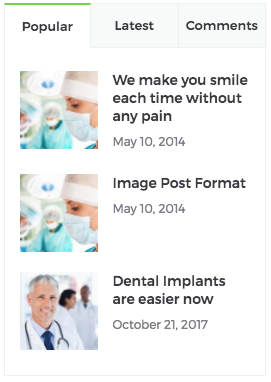
Blog Posts Widget
Info
This widget is only available for Reborn design variation.
-
Go to Dashboard » Appearance » Widgets and look for Medical - Blog Posts widget.
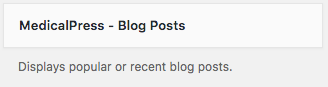
-
Provide the widget title and configure the related settings.
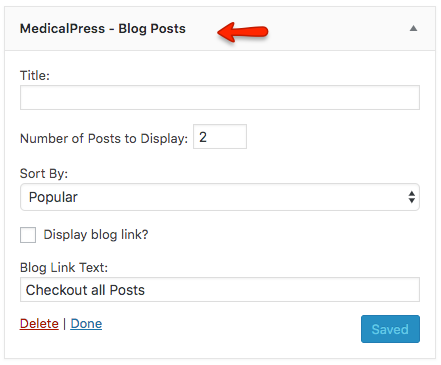
-
Save the widget settings after you are done.
-
Now check the front end of your site and you will have the tabs widget working in your site's sidebar.